Overview
Meestic is a small utility made to control the lights of MSI Delta 15 laptop keyboards on Windows and Linux. It provides both a CLI and a system-tray GUI, and can fully replace the official MSI tool (which is not even available for Linux).
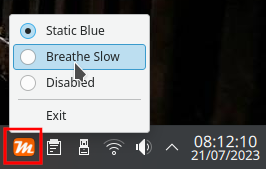
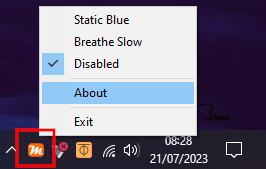
It was made by looking at the HID packets sent by the Windows tool with Wireshark. It is provided "as is", I don't make any guarantee about this tool.
Install
Windows
Download ready-to-use binaries here: https://download.koromix.dev/meestic/
Linux (Debian)
A signed Debian repository is provided, and should work with Debian 12 and Debian derivatives (such as Ubuntu).
Execute the following commands (as root) to add the repository to your system:
mkdir -p -m0755 /etc/apt/keyrings
curl https://download.koromix.dev/debian/koromix-archive-keyring.gpg -o /etc/apt/keyrings/koromix-archive-keyring.gpg
echo "deb [signed-by=/etc/apt/keyrings/koromix-archive-keyring.gpg] https://download.koromix.dev/debian stable main" > /etc/apt/sources.list.d/koromix.dev-stable.list
Once this is done, refresh the repository cache and install the package:
apt update
apt install meestic
For other distributions, you can build the code from source as documented below.
Linux (RPM)
A signed RPM repository is provided, and should work with RHEL, Fedora and Rocky Linux (9+).
Execute the following commands (as root) to add the repository to your system:
curl https://download.koromix.dev/rpm/koromix-repo.asc -o /etc/pki/rpm-gpg/koromix-repo.asc
echo "[koromix]
name=koromix repository
baseurl=https://download.koromix.dev/rpm
enabled=1
gpgcheck=1
repo_gpgcheck=1
gpgkey=file:///etc/pki/rpm-gpg/koromix-repo.asc" > /etc/yum.repos.d/koromix.repo
Once this is done, install the package with this command:
dnf install meestic
For other distributions, you can build the code from source as documented below.
Graphical interface
MeesticTray runs in the system tray, and provides customizable profiles that you can cycle through with the tray icon or with the keyboard light function key.
Windows
Simply download and run MeesticTray.exe manually, or set it up to run when Windows starts. It provides a system tray icon, you can left click on it to switch to the next profile or right click to get a list of configured profiles.
Create a file named MeesticTray.ini (or MeesticGui.ini) to customize the profiles, and put it either:
- Next to
MeesticTray.exe - Or at
<ProfileDir>\AppData\MeesticTray.ini(e.g. C:\Users\JohnDoe\AppData\MeesticTray.ini)
Restart MeesticTray to apply changes made to the file.
Linux
Follow the install instructions to configure the system daemon (which is necessary to manage access to the HID device) and the GUI application. Both should start automatically but you may need to restart your session to see the system tray icon.
On RPM-based distributions (such as Fedora or openSUSE), the system daemon (which is needed for the GUI to work) is not started by default. Use the following commands to start it now and after each boot:
# Should not be needed on Debian-based distributions (but it is harmless to run)
sudo systemctl enable --now meestic
Customize /etc/meestic.ini to edit default profiles. Restart the daemon after each change to load the new profiles with:
sudo systemctl restart meestic
If you are using GNOME, please install an extension such as Tray Icons: Reloaded or the MeesticTray tray icon may not be visible.
Example configuration
Here is an example:
# The profile set with the "Default" will run when the GUI starts
# Read the commented out section at the end for possible profile values
Default = Disabled
[Static Blue]
Mode = Static
Colors = MsiBlue
[Breathe Slow]
Mode = Breathe
Speed = 0
Colors = #FFA100 MsiBlue
[Epilepsy]
Mode = Transition
Speed = 2
Colors = #ff0000 #ffa500 #ffff00 #008000 #0000ff #4b0082 #ee82ee
[Disabled]
Mode = Disabled
# [Example]
# Intensity = 0 to 10
# Speed = 0 to 2
# Mode = Disabled, Static, Breathe or Transition
# Colors = list of Colors (only one for Static, 1 to 7 for Breathe or Transition), use name or CSS-like hexadecimal
# ManualOnly = Yes or No (if Yes, the option must be used from the context menu and won't be used when cycling modes with the function keys)
Command-line version
Here are a few examples on how to use it:
# Disable lighting
meestic -m Disabled
# Set default static MSI blue
meestic -m Static MsiBlue
# Slowly breathe between Orange and MsiBlue
meestic -m Breathe -s 0 "#FFA100" MsiBlue
# Quickly transition between Magenta, Orange and MsiBlue colors
meestic -m Transition -s 2 Magenta Orange MsiBlue
Use meestic --help for a list of available options.
Be careful, color names and most options are case-sensitive.
Build from source
Start by cloning the git repository:
git clone https://codeberg.org/Koromix/rygel
cd rygel
Windows
In order to build Meestic on Windows, clone the repository and run these commands from the root directory in a Visual Studio command prompt (x64 or x86, as you prefer):
bootstrap.bat
felix -pFast meestic MeesticTray
After that, the binaries will be available in the bin/Fast directory.
Linux
In order to build Meestic on Linux, clone the repository and run these commands from the root directory:
# Install required dependencies on Debian or Ubuntu:
sudo apt install build-essential libudev-dev
# Build binaries
./bootstrap.sh
./felix -pFast meestic MeesticTray
After that, the binaries will be available in the bin/Fast directory.
License
This program is free software: you can redistribute it and/or modify it under the terms of the GNU General Public License as published by the Free Software Foundation, either version 3 of the License, or (at your option) any later version.
Find more information here: https://www.gnu.org/licenses/#GPL